![]() PKCLsoft has come up with a new game combining trivia, Mathematics and tangrams that will appeal to teachers and parents. The game is simple to use while being highly customisable to suit a wide range of ages and abilities.
PKCLsoft has come up with a new game combining trivia, Mathematics and tangrams that will appeal to teachers and parents. The game is simple to use while being highly customisable to suit a wide range of ages and abilities.
Playing the game
Tap Tangram is very simple to use. Single player and Multiplayer games operate in much the same way:
- Select the number of tangram puzzles you wish to complete from options of 1, 3, 5 or 10 (depending on how long you wish the game to last.)
- Select a puzzle from the many options. Multiplayer contestants can choose different puzzles from each other if they wish.
- Tap Go to begin the game.
- Answer the question by either typing in the correct number or selecting the correct multiple choice answer.
- Correct answers result in a tan being added to your player scratch pad that can be used immediately or held until later.
- Drag tan pieces to the working area and move, flip and rotate them to create the tangram.
Multiplayer games also have a race element where players try to beat their opponents in completing their tangrams.
 Multiplayer Games
Multiplayer Games
You can play with two players on a single iPad or iPad 6+ in a beat-the-clock game, or up to six players over wifi. If you answer 3 questions correctly in a row in the multiplayer game, you may request a tan from another player. A player that assists another by giving them a tan will receive extra points. As each player is playing at their own level, children operating at a higher level will not have an unfair advantage over other players. (Hmmmmmm. This could be a good way to determine who picks tonight’s DVD or other little sibling squabbles.)
You can see Tap Tangram in action in the YouTube app trailer below.
Mathematics skills
Maths questions are presented as either equations or as sentences, and students answer by either typing in the number or selecting the correct answer from four multiple choice options. Questions focus on the four operations:
- Addition
- Subtraction
- Division
- Multiplication
You can fine-tune Mathematics questions by selecting a difficulty level and adjusting the number range, making the app suitable for children aged from about 6 years to 12 or even older.
Trivia Questions
You can turn this option on or off, but I think it adds a little fun to the task. So far I’ve been asked trivia questions related to popular culture, movies (such as Star Wars), Geography, literature, Sport, and Science and Nature, but the list seems quite extensive and I haven’t had the same question twice. Each question has 4 answers to choose from.
 Tangrams
Tangrams
Each correct answer gives you a tangram piece that you can then add to your tangram picture, or save to add later after you have earned a few more pieces. (Personally, I find it easier to earn all my pieces first and then solve the puzzle, but you may differ.) You can tap on a piece to bring it to the work area, then tap to rotate, flip and move the piece to the desired spot, and even lock it into place. You can also move the piece by dragging. The information section on the main page, marked by a big question mark, has some detailed instructions that are illustrated and animated to help you if you have difficulties.
Most people are familiar with tangrams. They originated in China, possibly during the Song Dynasty (960-1279 AD) and made their way to Europe in the 19th century. Apart from the entertainment value that a puzzle brings, tangrams are also very useful in Mathematics. They are useful in teaching geometry, logic, fractions ratio and more. You can google “tangrams in mathematics” to come up with endless material on why this little puzzle game is a very good Mathematics, but I’ve just included a link below to an excellent article about the use of tangrams in Education that might be of interest.
Tangram in Mathematics for Lower Secondary School – Jaroslav Brincková, Miroslav Haviar and Iveta Dzúriková
Customising Tap Tangrams
User Profiles: Tap Tangram has been designed with the classroom in mind, although the classroom-friendly features also work well with families who will have multiple children using the app at different levels of ability. Teachers can add unlimited individual student profiles, and for each profile can:
- Set level of difficulty and number ranges
- Select which operations they wish to concentrate on
- Opt for multiple choice answers only.
- Monitor who each child performs at their mathematics tasks as the app records:
- total scores
- accuracy of answers in each game
- speed for answering each question.
Avatars: Children can customise avatars via their profile page. Just tap the avatar to access the simple controls. You can change:
- Skin tone
- Eyes
- Eyebrows
- Nose
- Hair style and colour (after you choose a style, you are the. Prompted to choose a colour)
- Mouth
- Accessories
Wish List
There is so much to love about this app that it is hard to come up with a wish list, but I’ll just put it out there that I’d love to be able to put in my list of trivia questions. If I could do that, perhaps I could relate it to homework or get them to come up with their own questions.
Verdict
It is clear that PKCLsoft has designed this app with the classroom in mind and I think it fits really well. I can see the app being used to reinforce content learned in class, building speed and accuracy with basic facts and mental arithmetic, and perhaps used as a motivational tool. That is even before you get to the tangrams activity!
Developer: PKCLsoft
Universal. Requires iOS 7.0 or later
Price: $4.49





 First cab off the rank is Aussie Kids Count Coins from from
First cab off the rank is Aussie Kids Count Coins from from 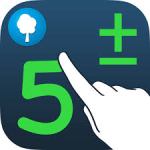 Understanding Math – Addition and Subtraction is the latest Mathematics app from
Understanding Math – Addition and Subtraction is the latest Mathematics app from 


 My children love playing with their felt boards and shapes, so I was delighted to try Felt Board by Software Smoothie, which brings this activity to the iPad. My children and I had a great deal of fun trying this out, and we have shown it to lots of friends, young and old, who are equally enchanted with it.
My children love playing with their felt boards and shapes, so I was delighted to try Felt Board by Software Smoothie, which brings this activity to the iPad. My children and I had a great deal of fun trying this out, and we have shown it to lots of friends, young and old, who are equally enchanted with it. The latest offering from
The latest offering from 
 Baby Learns Shapes uses the same reward system as the other Baby Learns apps, and it never gets tired. Bebekas are the cute characters that your child can earn for every 5 correct answers in Play mode. Bebekas are added to an interactive environment where your child can play with them. Scroll left and right to see the full environment, which fills several screens. You can move the creatures around the scene, interact with objects in the environment (you must try the trampoline) and feed them from a selection of foods. We found some extra surprises in some of the buildings, but I’m not giving any spoilers, so you’ll have to look for yourself.
Baby Learns Shapes uses the same reward system as the other Baby Learns apps, and it never gets tired. Bebekas are the cute characters that your child can earn for every 5 correct answers in Play mode. Bebekas are added to an interactive environment where your child can play with them. Scroll left and right to see the full environment, which fills several screens. You can move the creatures around the scene, interact with objects in the environment (you must try the trampoline) and feed them from a selection of foods. We found some extra surprises in some of the buildings, but I’m not giving any spoilers, so you’ll have to look for yourself. The avatars are little boys and girls with assigned voices. The app comes with Morgan (Female, US English), Jules (male, French) and Ivan (male, Russian). You can download others (several other languages are already available) or you can record your own voice. Recording is very easy to do, and I’d encourage you to try this with your children so they can hear their own voices. When you record a voice, you are also able to choose a different avatar. There are three boys and three girls to choose from, each with different racial characteristics. Baby Learns encourages people to submit their voice overs so that others can download them.
The avatars are little boys and girls with assigned voices. The app comes with Morgan (Female, US English), Jules (male, French) and Ivan (male, Russian). You can download others (several other languages are already available) or you can record your own voice. Recording is very easy to do, and I’d encourage you to try this with your children so they can hear their own voices. When you record a voice, you are also able to choose a different avatar. There are three boys and three girls to choose from, each with different racial characteristics. Baby Learns encourages people to submit their voice overs so that others can download them.