I couldn’t resist using some alliteration in the heading for today’s post. Susan Syddall is an Australian author and illustrator who also has a website, Stories and Children, which is full of great educational ideas and resources and more information about her apps. Today I am reviewing the seven story apps Susan has published to date. Most have been supplied by Susan, but I acquired one of them while it was on sale recently.
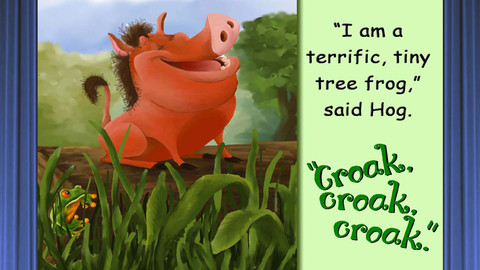
A page from Hog and Frog by Susan Syddall
Features
The following features are common to the apps.
- Beautiful illustrations
- Two reading modes – Read to Me or I’ll Read.
- The narration is expressive with an Australian accent. Most of the story apps I own have either an American or British accent, so it is a delight to hear a story in my accent, particularly one so well narrated. I don’t believe the accent would present difficulties for other countries, particularly now we have such global exposure to such a variety of accents.
- How to section – explains the different features of the app.
- Text presented in different ways – in addition to the standard text, you’ll see speech and thought bubbles, environmental text (labels, signs, books etc), and words presented in different graphic formats.
- Subtle interactive elements – there are no animations, but some pages have interactive areas that will produce sounds. These pages are marked with an asterisk.
- Extension activities – these differ for each book but include activities such as mazes, word finds, comprehension activities, spot the difference, counting, vocabulary and more. There are at least 5 extra activities for each book and these can be printed and/or completed in app.
- Guide Notes – These printable activities include suggested focus questions for discussions, Language activities and extension ideas, and integrated curriculum ideas.
- An introduction to each story – this is a feature you don’t often find in story apps, and it helps cue the child into the language and concepts explored in the story. In some cases,these introductions give background knowledge the child may not already have (see Lyrebird Park for a good example.)
More support materials can be found on the Stories and Children website. A free membership is required to access the materials.
Those are features common to each story app. Below are my notes on each book in the series. I’ve included some first impressions on some of the learning opportunities for each book, but if you dive into the supportive materials included with each app, you will find many more ideas.
The Stories
All of the stories are Universal, are published by Susan Syddall, and are priced at $2.99 each.
 Hog and Frog
Hog and Frog ![]() – Hog tries to turn into a frog by changing his appearance and behaviour, until he hits the final hurdle. I’m not going to give away the plot, but this story had my 5 and 7 y.o. sons in stitches. There is much use of the “og” sound (and the short “o” sound), opportunities for children to guess how the hog will solve each problem, and of course you can explore the characteristics of frogs.
– Hog tries to turn into a frog by changing his appearance and behaviour, until he hits the final hurdle. I’m not going to give away the plot, but this story had my 5 and 7 y.o. sons in stitches. There is much use of the “og” sound (and the short “o” sound), opportunities for children to guess how the hog will solve each problem, and of course you can explore the characteristics of frogs.

![]() There’s Something in the Bush, Mathilda – Mathilda explores the Australian bush and finds different animals hiding in their different homes. There is a great rhythm to the story, and the pattern lends itself to word prediction activities. Each animal has its own action, providing a great opportunity to look at verbs and perhaps act them out. Other concepts in the story include counting to ten and different animal habitats.
There’s Something in the Bush, Mathilda – Mathilda explores the Australian bush and finds different animals hiding in their different homes. There is a great rhythm to the story, and the pattern lends itself to word prediction activities. Each animal has its own action, providing a great opportunity to look at verbs and perhaps act them out. Other concepts in the story include counting to ten and different animal habitats.

![]() Grover Bill and the Geckos – Poor Grover Bill has a very bland, gray life until some cheeky geckos go to town in his house with coloured paint. The big concern in this house was how Grover Bill would react when he woke up and saw what the geckos had done (memories of Changing Rooms). Again, there is a great rhyme and rhythm to the story, making it great to read aloud and very helpful for beginner readers. I love the way verbs are highlighted on each page. Master 5 decided to act out some of the verbs, but unfortunately I didn’t get it on video!
Grover Bill and the Geckos – Poor Grover Bill has a very bland, gray life until some cheeky geckos go to town in his house with coloured paint. The big concern in this house was how Grover Bill would react when he woke up and saw what the geckos had done (memories of Changing Rooms). Again, there is a great rhyme and rhythm to the story, making it great to read aloud and very helpful for beginner readers. I love the way verbs are highlighted on each page. Master 5 decided to act out some of the verbs, but unfortunately I didn’t get it on video!
 Scaredy Cat
Scaredy Cat ![]() – This is a funny tale of a mouse waging psychological warfare on a cat, who is very hungry. There. You have to get it now! There is rhyme, repetition, and lots of highlighted adjectives enriching the text. My 8 y.o. is being encouraged to write “juicy” sentences for his homework, and I’ve used these highlighted words to show him how he can do that with adjectives and adverbs. Incidentally, there are clocks featured in illustrations throughout the story to emphasise the time the cat is going without food. The clocks are not specifically mentioned in the story, but there are opportunities to look at the time in hours, and count the hours that pass. As you tap on the clocks, you can count the chimes then hear the time spoken aloud.
– This is a funny tale of a mouse waging psychological warfare on a cat, who is very hungry. There. You have to get it now! There is rhyme, repetition, and lots of highlighted adjectives enriching the text. My 8 y.o. is being encouraged to write “juicy” sentences for his homework, and I’ve used these highlighted words to show him how he can do that with adjectives and adverbs. Incidentally, there are clocks featured in illustrations throughout the story to emphasise the time the cat is going without food. The clocks are not specifically mentioned in the story, but there are opportunities to look at the time in hours, and count the hours that pass. As you tap on the clocks, you can count the chimes then hear the time spoken aloud.
 Lyrebird Park
Lyrebird Park![]() – Most Australians will be familiar with the lyrebird that graces our 10 cent coin, but others may not know about this fabulous mimic. The introduction to this book is slightly more detailed than the others so that children receive some background knowledge about this amazing Australian bird. (Non-believers should try searching the Internet for some recordings of the lyrebird, which are amazing and hilarious at the same time.) The story is quite funny, with the lyrebird playing tricks on a family to make them leave his park. Again, there are some fabulous adjectives and adverbs highlighted in the text. In addition to the story told in the text, a second story takes place in the illustrations, with the baby wise to the tricks that the adults are falling for. You might want to try retelling the story from the baby’s point of view, and you can also explore birds that can talk (the sulphur-crested cockatoo is introduced at the end of the book) and animal sounds.
– Most Australians will be familiar with the lyrebird that graces our 10 cent coin, but others may not know about this fabulous mimic. The introduction to this book is slightly more detailed than the others so that children receive some background knowledge about this amazing Australian bird. (Non-believers should try searching the Internet for some recordings of the lyrebird, which are amazing and hilarious at the same time.) The story is quite funny, with the lyrebird playing tricks on a family to make them leave his park. Again, there are some fabulous adjectives and adverbs highlighted in the text. In addition to the story told in the text, a second story takes place in the illustrations, with the baby wise to the tricks that the adults are falling for. You might want to try retelling the story from the baby’s point of view, and you can also explore birds that can talk (the sulphur-crested cockatoo is introduced at the end of the book) and animal sounds.
 Farmer Blake and Sneaky Snake
Farmer Blake and Sneaky Snake![]() – The chickens team up to help stop sneaky snake from stealing Farmer Blake’s eggs in this amusing story. I love how the direct speech is highlighted in the text, and there is some great use of alliteration ( e.g. Snake slid silently in). My children came up with a couple of other ideas the Farmer could have tried.
– The chickens team up to help stop sneaky snake from stealing Farmer Blake’s eggs in this amusing story. I love how the direct speech is highlighted in the text, and there is some great use of alliteration ( e.g. Snake slid silently in). My children came up with a couple of other ideas the Farmer could have tried.
 It’s a bad day to be a Fly!
It’s a bad day to be a Fly! ![]() – There is a subtle reference to that great Aussie character, Louie the Fly, in the latest book in the series. (For my non-Aussie readers, Louie is a character who has starred in fly spray advertisements since the 1950s. I can still sing the jingle created by the late, legendary Bryce Courtney when he worked in advertising in the 60s.) Louie is a trainee fly and is learning how to harass Mr Sty. There are concepts of rhyme and direct speech, and the text is presented in lots of visually interesting ways to support the story, for example on one page it swirls around as Louie buzzes around the house. My children didn’t understand the picture of Louie wearing a gas mask, but were able to understand after a small discussion. (They also now understand why I don’t like to use chemical sprays.)
– There is a subtle reference to that great Aussie character, Louie the Fly, in the latest book in the series. (For my non-Aussie readers, Louie is a character who has starred in fly spray advertisements since the 1950s. I can still sing the jingle created by the late, legendary Bryce Courtney when he worked in advertising in the 60s.) Louie is a trainee fly and is learning how to harass Mr Sty. There are concepts of rhyme and direct speech, and the text is presented in lots of visually interesting ways to support the story, for example on one page it swirls around as Louie buzzes around the house. My children didn’t understand the picture of Louie wearing a gas mask, but were able to understand after a small discussion. (They also now understand why I don’t like to use chemical sprays.)
Wish List
There is a lot right with these apps already, but there are always a couple of things I’d like to see in story apps that are not yet present in these apps.
- Highlighting words – it would be great if words could be highlighted as they are narrated to give that extra support for children attempting to read along.
- Repeat text – an option to repeat text would be useful for children who miss part of the narration for reasons such as interruptions, environmental noise, or comprehension.
- Individually spoken words – being able to hear words spoken as they are tapped, in either reading mode, would be supportive of students who are starting to read independently but who struggle with the odd word. It also allows you to “play” with the text on the page, for example highlighting words from your sight list, or those with a particular phonic element.
Verdict
Some stories are meant for reading pleasure, and others are meant for learning to read. Susan Syddall’s stories fall into both categories for me. They are entertaining and engaging, but also have lots of supportive elements that will make them a welcome addition to both home and school libraries, being particularly suited to emergent readers in Prep – Year 2. They are also age-appropriate for older children with special needs, and I can see these stories being popular with home schoolers too. Finally, it is nice to see some Australian content in story apps. I hope more are in the pipeline, as I’m keen to buy some more for the early readers in this house.


 Playroom – Lessons with Max is an App designed to help children of preschool and kindergarten age to learn early concepts. There are five games in the app, each using the same characters, Max the Cat and a mouse (my children have named him Cheeky Mouse), and familiar toys. I had a lot of help with this review from Master 5, as you will read. Thanks to Svetlana from Igromatic for allowing me to be part of the Beta testing and for giving me the opportunity to review this great app.
Playroom – Lessons with Max is an App designed to help children of preschool and kindergarten age to learn early concepts. There are five games in the app, each using the same characters, Max the Cat and a mouse (my children have named him Cheeky Mouse), and familiar toys. I had a lot of help with this review from Master 5, as you will read. Thanks to Svetlana from Igromatic for allowing me to be part of the Beta testing and for giving me the opportunity to review this great app.


